Add your RCB Bank Tap to Pay Visa® debit card to the Wallet app. Look for this symbol on your device:
![]()
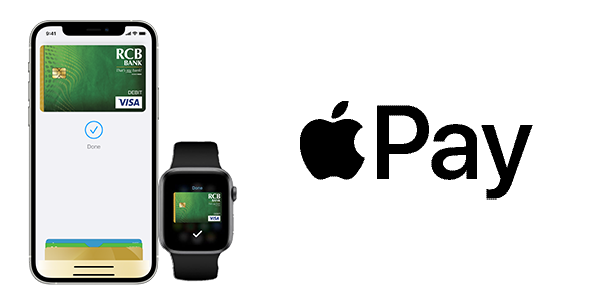
Add your RCB Bank Tap to Pay Visa® debit card to the Wallet app. Look for this symbol on your device:
![]()
Apple Pay® is accepted at over 85 percent of retailers in the U.S., so you likely can use it wherever and however you want.
When you make a purchase, Apple Pay® uses a device-specific number and unique transaction code. So your card number never is stored on your device or on Apple® servers. And when you pay, your card numbers never are shared by Apple® with merchants.
No need to enter your debit card number for in-app or online purchases—simply select Apple Pay® as your payment method and confirm the payment.
