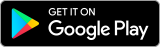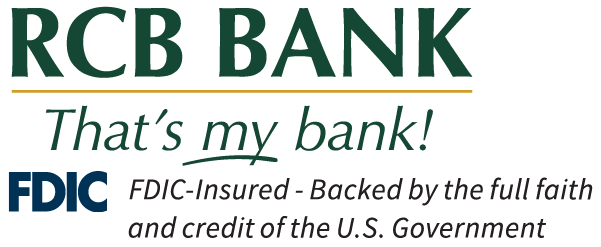- Access your Cards from the Samsung Pay app.
- Add your RCB Bank Tap to Pay Visa® debit card.
If you receive a call or text from RCB Bank requesting information of any kind, hang up and call your local branch or a verified RCB Bank phone number.
The Bank will close at noon on Wednesday, December 24th and will be closed on Thursday, December 25th in honor of Christmas. Click here for a list of all holiday closings.

Getting started is easy as:
How to use Samsung Pay
Using your Samsung mobile device:
- Open the Samsung Pay app on your phone.
- Select your RCB Bank debit card.
- Verify your identify to initiate a payment near the contactless reader.
Using your Samsung wearable:
- Open the Samsung Pay app on your watch.
- Select your RCB Bank debit card.
- Tap the pay button to initiate a payment near the contactless reader.
Use it today.
There’s a lot to love about Samsung Pay. Like how it lets you use your favorite Visa card at millions of places around the world. See stores and apps that accept Samsung Pay.
Get extra layers of security.
When you use your Samsung phone to pay in stores with an eligible Visa card enrolled in Samsung Pay, Visa® Token Service replaces sensitive account information with a unique digital identifier called a token, which allows payments to be processed without exposing actual account details.
Samsung Pay works online or in-app as well.
No need to enter your debit card number for in-app or online purchases—simply select Samsung Pay at checkout and authenticate the purchase with your fingerprint, PIN or iris scan.