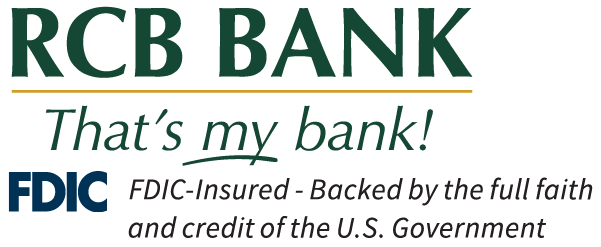Enroll and sign in to your Online Banking or Mobile Banking App to access your eStatements.
If you receive a call from RCB Bank requesting information of any kind, hang up and call your local branch or another verified RCB Bank phone number.
Treasury eDocuments
Stay connected.
Give yourself constant access to your financials with eStatements.
Contact Us First Time User Guide Additional Recipients Guide Additional eDocuments GuideNext, log in to your Online Banking to access your eStatements.
How does it work?
- Contact us to get started.
- Next, click on the eDocuments tab for access to your eStatements and notices.
- New and historical eStatements can be found in the eDocuments tab.
- Each month you will receive an email when new eStatements are available.
Benefits:
- Protect your financial information from the risk of mail theft.
- Maximize your account rewards. eStatements is one qualification to earn cash back or a higher rate of interest depending on your account type.
- Avoid paper statement fees.
You can enroll in eStatements through your online banking account or the RCB Bank Mobile Banking app. Use our First Time Users Guide for details on how to enroll.
Additional Information
Additional recipients may also receive account eDocuments.
- Access to eDocuments can be given to additional recipients, such as accountants, bookkeepers or joint owners who do not have online banking.
- After the account owner signs up for eDocuments, additional recipients can be set up to receive eDocuments on an account. See Additional Recipients guide for details.
- Example: A small business wants to provide monthly statements to their accountant or bookkeeper. The account owner must initially sign up for eDocuments, then add the accountant or bookkeeper as an additional recipient for him/her to receive eDocuments access.
- Enhanced Statement
- Outgoing Wire Transfer Notice
- Incoming Wire Transfer Notice
- Bounce Protection EIP NSF Notices
- EIO NSF Notice
- Loan Billing Notice
- First Past Due Notice
- Telephone Transfer Notice
- ACH Return Notice
- ACH NOC Notice
- Opt-In Confirmation Notice
- Regulation Z Loan Statement
- Notice of Address Change (New Address)
- Notice of Email Address Change
- Notice of Address Change (Previous Address)
- CFPB Initial ARM Interest Rate Adjustment Notice
- CFPB Change in Payment Disclosure of ARMs
- And more
Adding Additional eDocuments (Click to see more)
1. Click on the eDocuments Tab, then click on Sign Up/Changes.
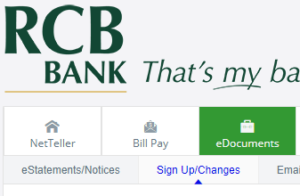
2. Pick which accounts and eDocuments that you want to add.
- To add all available Document types: Click to check “Enroll All Available Accounts and Document Types Shown. If it is already checked, you will need to uncheck it and then click again to add all documents for all accounts.
![]()
- To add individual accounts or types: Click on the plus next to the account and click to choose which eDocuments you would like to add.
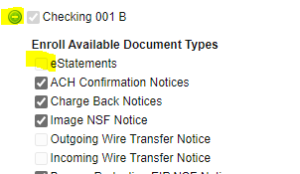
3. Click on Save Settings

4. Read the disclosure and click on “I agree” to accept the disclosure. You will receive a confirmation email regarding changes made to your eDocuments.
Instructional Guides
If you are a first time user or looking to add more recipients to receive your eStatements, please click on one of the buttons below for access to our guides.
eDocuments Frequently Asked Questions:
An email notification will be sent to your email address associated with your Online Banking. The email subject line will read, “eStatement (Security Phrase).” For new eStatement users, the Security Phrase will be set by the user. For a time, the email subject line read, “Enhanced Statement (Security Phrase)” and has since changed.
You may either log in to Online Banking and click on the eDocuments tab for access to your eStatements or log in to the PDF attachment within the email notification using your Online Banking credentials (login information). The PDF only gives access to your eStatement for that cycle.
Additional recipients must use the PDF attachment for access to eStatements. See guide for details on adding additional recipients. The PDF attachment cannot be accessed on a mobile device.
After your next statement or notice processes, it will show up in eDocuments. Your history will build going forward and will be available for 18 months.
After your next statement or notice processes, it will show up in eDocuments. Your history will build going forward and will be available for 18 months.
Any additional users needing access can receive eDocuments electronically by having the primary user set up additional recipients. This can be used for accountants, office managers as well as joint owners who do not have online banking. See Additional Recipients guide for details.
Additional recipients must sign in on a computer to view eDocuments.
First, verify that their email address is correct in the Additional Recipients section in Online Banking. Then verify that there were documents assigned to them. If they are still unable to receive the document, please contact our Customer Service Center for further assistance at 855-226-5722.
Additional recipients must sign in on a computer to view eDocuments.
Yes, this will update your email address in Online Banking and with RCB Bank.
If you are new to eDocuments, contact us to get started, and then see the First Time User instructions guide.
After your next statement or notice processes, it will show up in eDocuments. Your history will build going forward and will be available for 18 months.
Sign into online banking and click on the eDocuments tab. Go to Sign Up/Changes and uncheck any document or account you wish to un-enroll. You can contact Customer Support to help you un-enroll at 855-226-5722.
Once the change has been processed, it can take up to 2 business days, to revert all statements to paper. Please keep in mind that this could affect your rewards if you have rewards checking and there could be some fees that will apply.
Contact our Customer Service Center at 855-226-5722.
We will notify you by email when an eDocument is posted to your Online Banking account. This will happen at the same time you would normally receive a paper statement, or notice. When the notification arrives in your email box:
- Log into Online Banking via RCBbank.com or Mobile Banking App.
- Your eDocument will be available through the eDocuments link.
- You can then save a PDF version of your eDocument on your hard drive or print it out. Copies of eDocuments will be kept for a rolling 18 months.
Once you have signed up for Online Banking, you can access the eDocuments in either Online or Mobile Banking. eDocuments is available for both personal and business customers.
Yes, a printed version of an online statement/notice is the same as a paper statement/notice.
If you receive your images of your canceled checks today, you will also receive them in your eDocuments.
- When you enroll for eDocuments, we will stop sending the paper copies of these documents. You may change your mind at any time and resume receiving paper copies by un-enrolling from eDocuments or by calling our Customer Service Center at 855-226-5722.
- Un-enrolling for eDocuments could however, affect your rewards if you have Rewards Checking and some fees could apply.
eDocuments are posted within Online Banking and Mobile Banking in PDF format. In order to view PDF documents, you may need to install or update Adobe Acrobat Reader.
Yes, you can access your eDocuments using your Mobile Banking App.
The eStatement PDF attachment sent in the email notification cannot be accessed on a mobile device.
Additional recipients will need to sign on to a computer to access eDocuments.
If you were previously set up as an additional recipient and signed up for eDocuments, you would receive a notification for each. You would want to contact the account owner that set you up as an additional recipient to have them remove you. The Bank does not have access to make any changes to the setup of additional recipients.